Antimalware Service Executable (AMSE) is part of Windows Defender on Windows 11. It helps protect your system by scanning files and programs. This service is important for protecting your system from malware and other security threats.
However, some users face a problem where AMSE becomes the cause of high CPU usage. This can slow down your computer and affect its overall performance. The issue can make tasks take longer time.
In this article, I’ll explain why AMSE uses high CPU resources and provides you clear steps to solve the problem. Following these solutions can improve your system’s performance while keeping it secure.
Understanding Antimalware Service Executable
Antimalware Service Executable (AMSE) is a part of Windows Defender in Windows 11. It works is to play an important role in protecting your computer by scanning the files, applications and other system activities for potential threats. This service works in the background as part of Window’s built-in security feature.
AMSE is an important part of Windows Defender. Its main function is to ensure your system is safe by checking your computer files when they are opened or being used. It also monitors downloads and app installations to detect and block harmful software.
Why Does It Cause High CPU Usage?
High CPU usage often happens when AMSE runs scans. These scans check every file and the process that is in use, which can take up significant system resources.
Another reason is scheduled tasks. Windows Defender regularly updates its virus definitions and performs background scans to ensure your system stays secure. These activities can use more CPU power, especially if they run while you are using the computer.
Knowing why AMSE uses more CPU can help you find ways to manage its performance without affecting your system’s security.
Why High CPU Usage is a Problem
Ever tried multitasking on a slow computer? It’s annoying. When Antimalware Service Executable uses too much CPU, everything is slows down. You click to open a file, and it lags. Try gaming. Forget smooth performance. Even simple tasks are starting to feel heavy which is annoying.
For laptop users, it’s worse. A high CPU usage means the battery will drain fast. You charge it, unplug it, and then bam it’s battery is low again. It’s not ideal, especially when you’re working on the go or watching a movie.
Over time, consistent high usage of CPU can also have long-term effects on system hardware components. Components like the CPU and cooling fan may damaged due to the high CPU usage which is lead to high load on these components.Because of this, you will have to repair the computer more often, which will also cost you more.
Understanding these problems highlights the importance of addressing high CPU usage by AMSE to maintain a smooth and efficient system.
Troubleshooting and Solutions
Are you Dealing with high CPU usage from Antimalware Service Executable? But don’t worry we are here to assist you. We will tell you a step-by-step solution to fix this Antimalware Service EXecutable High CPU usage error
A. Check and Update Windows Defender
Let’s start with the basic step. First Check the Windows Defender it might be outdated. Updates fix bugs and make it more efficient.
Here’s how you can update it:
- Open Windows Security from the Start menu.
- Go to the Virus & Threat Protection section (second one) and find the Virus & Threat Protection updates section.
- Click on protection updates
- Hit Check for Updates and let it do its thing.

Also, check if your Windows itself needs updates. Outdated software is often the culprit behind weird system issues.
B. Disable Real-Time Protection Temporarily
Real-time protection is great. It scans files instantly to keep you safe, but it’s heavy on resources. By turning it off for some time you can figure out if it is the cause for high CPU usage
Below is the steps to disable:
- Open Windows Security.

- Click Manage Settings under Virus & Threat Protection.
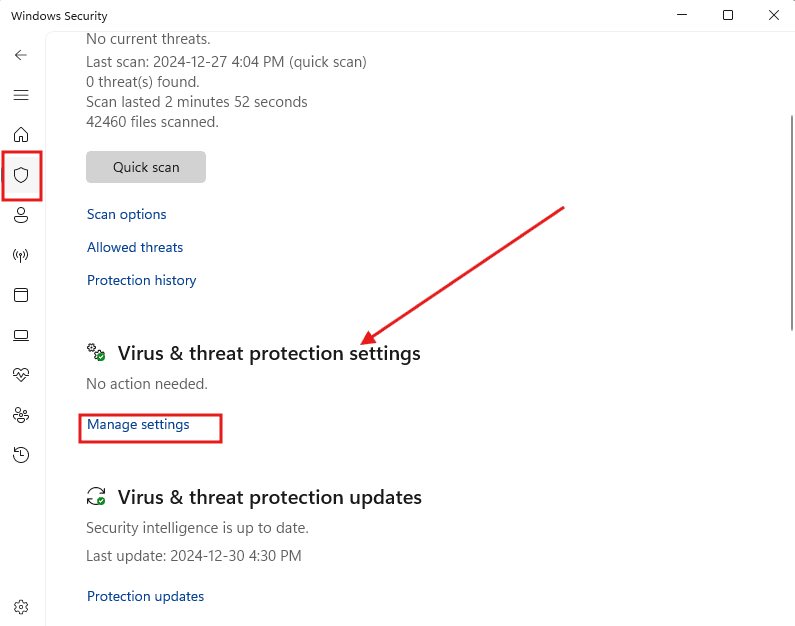
- Switch off Real-Time Protection.
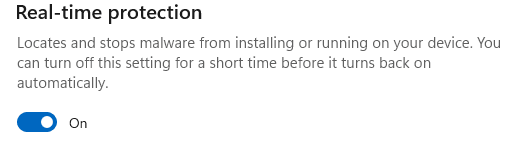
Just remember: turning this off means no real-time scanning. Don’t download shady files or visit unknown websites while it’s off. Play it safe.
C. Reschedule Windows Defender Scans
Have you ever noticed how scans run when you’re in the middle of something? Yeah, it’s frustrating. Rescheduling them to a quieter time can help.
Do this:
- Search for Task Scheduler in the Start menu.
- Navigate to Task Scheduler Library
- then Microsoft
- then Windows
- And after this Windows Defender.
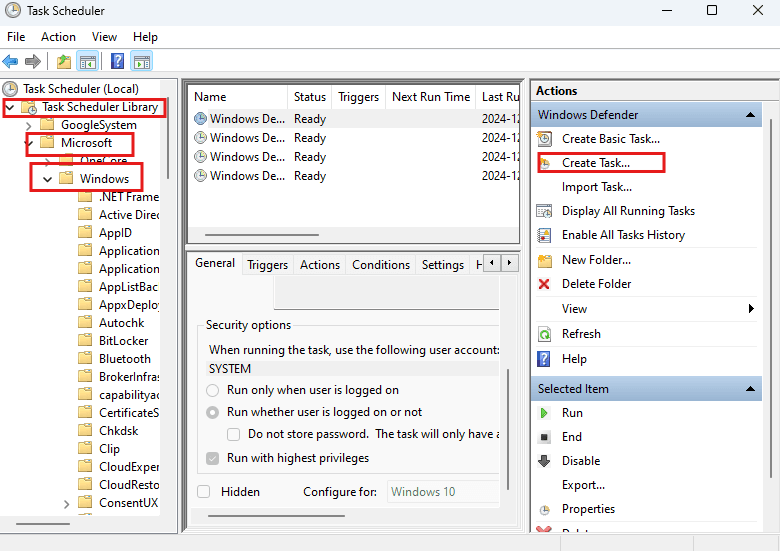
- click on create task go to trigger section and Click on New
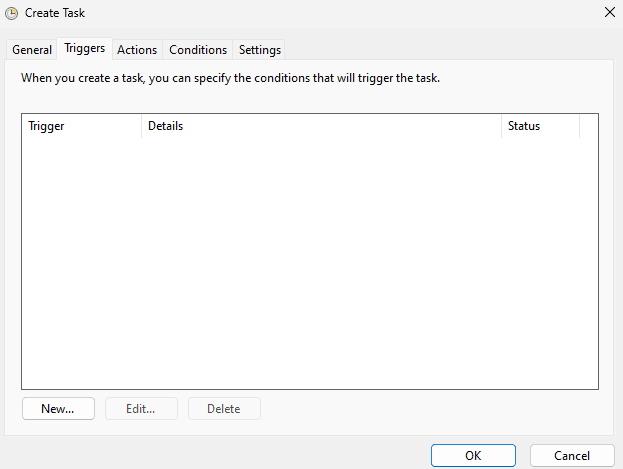
- Please set it to a time when you’re not actively using your PC, like late at night or early in the morning.
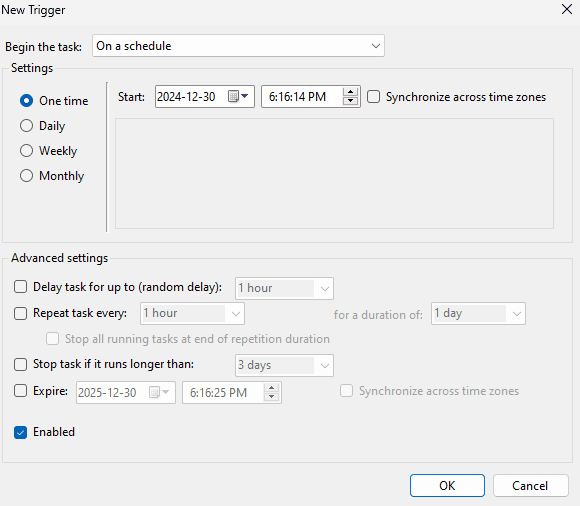
D. Exclude Specific Files or Folders
Windows Defender scans everything. Even files you know are fine. Adding exclusions can reduce the workload.
Steps:
- Open Windows Security and go to Virus & Threat Protection.
- Scroll down to Exclusions and select Add or Remove Exclusions.
- Pick the files or folders you want to exclude.
- This skips unnecessary scans and helps free up resources.
E. Optimize Windows Defender Settings
Defender comes with a bunch of features. Some are useful, but others might not be necessary for you.
To adjust settings:
- Open Windows Security.
- Go to Manage Settings under Virus & Threat Protection settings.
- Turn off options like Cloud-Delivered Protection if you don’t need them.
- It’s about finding what works for your system without overloading it.
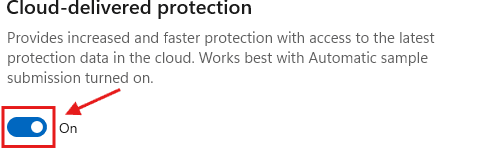
F. Use an Alternative Antivirus
If nothing works, maybe it’s time to try a different antivirus. Third-party tools often come with better optimization and can be lighter on your CPU.
Steps:
- Uninstall Windows Defender (if needed).
- Research and pick an antivirus that fits your needs.
- Download it from the official site and follow the setup instructions.
- Make sure the antivirus you choose provides real-time protection. No point in switching if it leaves your system exposed.
Advanced Fixes
If the usual steps didn’t fix the issue, don’t worry—you’ve still got options. One of them is to adjust the Windows Registry. It looks too technical, but it is not if you follow all the instructions carefully and make sure to backup everything before editing. It is a safety precaution.
Another option is the Group Policy Editor. This tool allows you to make changes to how Windows Defender works. It’s useful if you’re looking to cut down on CPU usage. To use this, you have to follow all the instructions carefully. Otherwise, anything can happen.
Preventing High CPU Usage in the Future
Once the issue is sorted, the last thing you want is for it to come back. A good habit? Keep tabs on what’s running in the background. Got apps you’re not using? Close them. You’ll be surprised how much smoother your system can feel.
Another simple tip—don’t skip updates. They’re not just there to bug you; they keep things running properly. Check for Windows updates and make sure your security settings are current.
And here’s a trick: schedule antivirus scans for when you’re not using your computer. Maybe late at night or while you’re out. This way, the scans do their thing without slowing you down when you need your PC. It’s easy and saves you the headache.
Case Studies and User Experiences
Let me tell you about Sam. His laptop slowed to a crawl every time Windows Defender started scanning. He changed the scan schedule to run at night. Problem solved. Then there’s Mia—she excluded her work folders from scans because she knew they were safe. No more random slowdowns during her busiest hours.
These fixes aren’t complicated. They’re small adjustments that can make a huge difference. Most people find that simple tweaks, like updating Defender or changing scan times, do the trick. Give it a shot and see what works for you.
FAQs: Quick Solutions for Common Concerns
Why does Antimalware Service Executable run so often?
It runs frequently because it’s part of Windows Defender, which protects your computer in real time. It scans files, apps, and background processes to catch potential threats. This ensures your system stays secure, but it can sometimes use more CPU when there’s a lot to check.
Can I disable Windows Defender permanently?
Yes you can disable Windows Defender permanently by following my blogpost Disable or Remove Windows Defender Permanently
How do I check if AMSE is causing issues?
Open Task Manager by Ctrl + Shift + Esc and go the the Processes tab. And see if “Antimalware Service Executable” using a lot of memory. It means it is causing the issue
Is it safe to use a third-party antivirus instead of Windows Defender?
Yes, it’s safe if you choose a trusted antivirus. Many third-party options provide good protection and might use fewer resources. Just ensure you don’t run multiple antivirus programs simultaneously, as this can cause conflicts.
Conclusion
High CPU usage from Antimalware Service Executable can be super frustrating, but there is nothign you can’t fix. We have given plenty of options update Defender, adjust some settings, or reschedule those scans to times when you’re not using your computer. If that’s not enough, there are advanced steps for you like tweaking the Registry or using the Group Policy Editor.
If you’re thinking about switching to another antivirus, make sure it’s a reliable one that does the job right.
And here’s a little advice: stay on top of updates, don’t let unnecessary apps run in the background, and plan your scans smartly. Do these, and your system will stay secure and run a lot smoother.